command line productivity
Intro
You can achieve peak productivity with nothing but the command line and your web browser. I will describe my minimal, focused, keyboard-centric workflow where I do my best work.
The goal of this article is not to convince you to make monumental changes in your developer workflow overnight, nor is it a hit-job against “mainstream” editors and IDEs. My intention is to expose you to my perspective and the tools which work for me.
There are, in my mind, two distinct domains of technical productivity:
On one hand, you have tools like Git and Github. They are essential overhauls to how you approach work. They save the day when things go awry, and should be used in every single case. They will not be the focus of this article.
On the other hand, there are tools which genuinely increase the rate at which you produce code and complete tasks. This is what I am showcasing today.
Let’s go!
tmux
When you dedicate a lot of time in your terminal, I think you pretty quickly realize it can become cumbersome. In the web browser you can create new tabs and swiftly ALT-TAB between them. You can bookmark and return to your workspace at will. And I guess there’s a parallel here – you can make a bunch of terminal windows, and that works… sort of. But you have to reopen everything with each new terminal instance.
I found something much better. It does exactly what I want. It’s called TMUX.
tmux is a terminal multiplexer.
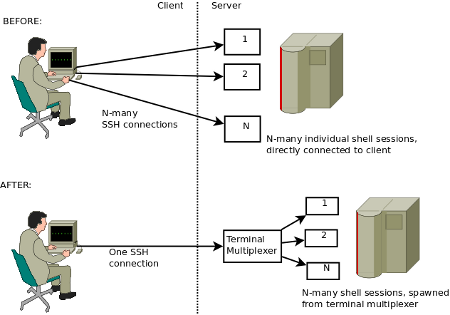
A terminal multiplexer is a program which transparently “stands between” your active terminal connection and K spawned terminal sessions. With TMUX, you can start a session, open new windows and hotkey between them. You can detach and reattach to sessions at will. In other words, you can put a session down and pick it up later and it will be exactly how you left it. With a plugin, these sessions can even persist even across system restarts.
TMUX is really neat and if you plan on doing ANY work in the terminal, it saves an incredible amount of time. Install it.
customization
When you start TMUX, the program looks for a .dotfile1 at ~/.tmux.conf. This single plain-text file is where you can set up and “rice out”2 your multiplexer. You begin by adding a plugin manager, tpm, and then using it to load a couple plugins and a nice theme3.
Vim
I’ve been using Vim for about two years. When we mention Vim, it’s usually in one of two contexts: vim (the program), or Vim Motions.
Vim Motions
Everyone should use Vim Motions. They are extremely efficient. They’re available on all text editors and IDEs.
Vim
Vim, by contrast, is a highly configurable, extensible text editor built to make creating and changing any kind of text very efficient.
It was rather aptly put that: “Vim is the bliss of Ctrl C/V but applied to every facet of the text editor.” I think that’s a really good way to describe it. Vim recognizes and eliminates the vast majority of typing inefficiencies. The result is blazingly fast precision.
A contention I often receive is, “well, how do I debug in Vim?” You don’t. You have separate programs4. Each program is good at what it does. If you build a hodgepodge of functionality you end up with an IDE and that’s precisely what I’m trying to escape.
I will concede, however, that Vim is not beginner friendly. There’s a learning curve. However, Vim is exceptionally user friendly5. Once you get the hang of things, and it clicks, it’s really, really fun to use.
A lot of people recommend learning Vim Motions on your current editor first before switching to Vim full time. I didn’t do this, but it’s the path most people take. I’m a bit weird. I like to cold turkey and learn things from the ground up right away. But that’s a digression.
Neovim
Vim’s extensibility takes it to the next level. Enter: Neovim. Taken from the Neovim Charter:
Neovim is a refactor, and sometimes redactor, in the tradition of Vim. It is not a rewrite but a continuation and extension of Vim. Many clones and derivatives exist, some very clever—but none are Vim. Neovim is built for users who want the good parts of Vim, and more.
Neovim’s component-like plugin structure allows you to drop in and take out functionality easily. You can bring in an LSP, completions, snippets, git, and testing infrastructure. You can get new things too: Treesitter, Telescope FZF (fuzzy finding), Scoped grep string searches, and Harpoon anchor points to jump around.
What’s more, since YOU configure Neovim, you’ll come away with a complete understanding of how each tool works, and how they interact with one another to create a complete ecosystem. By contrast, other editors and IDEs abstract this away.
I know I just said a lot of words. The takeaway is this: With Neovim, you know exactly why everything works the way it does, and you can make it work exactly the way you want it to. The possibilities are, in fact, endless.
Want functionality but there’s no plugin for it? Your config is in Lua and everything in Lua is easy. Make it, maintain it, push it to the Neovim community! The Neovim community is vibrant and full of passionate creators and maintainers who work hard to support the editor they love.
Wrapping up
In exploring the minimalist, keyboard-centric workflow of command line tools and editors like Vim and Neovim, we uncover a significant truth about productivity in software development: simplicity and customization can profoundly enhance efficiency. By adopting tools such as Tmux and Vim, developers are equipped to create a highly personalized development environment. This environment not only streamlines tasks but also keeps the focus on coding, reducing distractions inherent in more complex IDEs. Embracing these tools may involve a learning curve, but the long-term gains in speed, understanding, and adaptability make this investment worthwhile.
For those willing to explore these command line utilities and text editors, the payoff is a more intuitive and efficient coding experience that aligns perfectly with the unique needs of each developer.
And as always, remember:
Life is like Vim: There are a lot of shortcuts and you should take them.
Footnotes
-
Many programs store their configuration files in plain text files. These are usually (but not always) in your
~or~/.config/~directories. Dotfiles are configuration files for various programs. What sets them apart from regular files and directories is their prefix: a dot (.). Note: On Unix based systems, dotfiles are hidden by the OS by default. ↩ -
Ricing is a process in which one customizes their OS or programs to improve the aesthetics or refine their workflow. ↩
-
I highly reccommend rose-pine or catppuccin (mocha). ↩
-
In the case of debugging, one might opt for
gdb, the browser, or the python debugger, etc. ↩ -
I’m paraphrasing ThePrimeagen, a Neovim enjoyer and popular streamer. ↩
